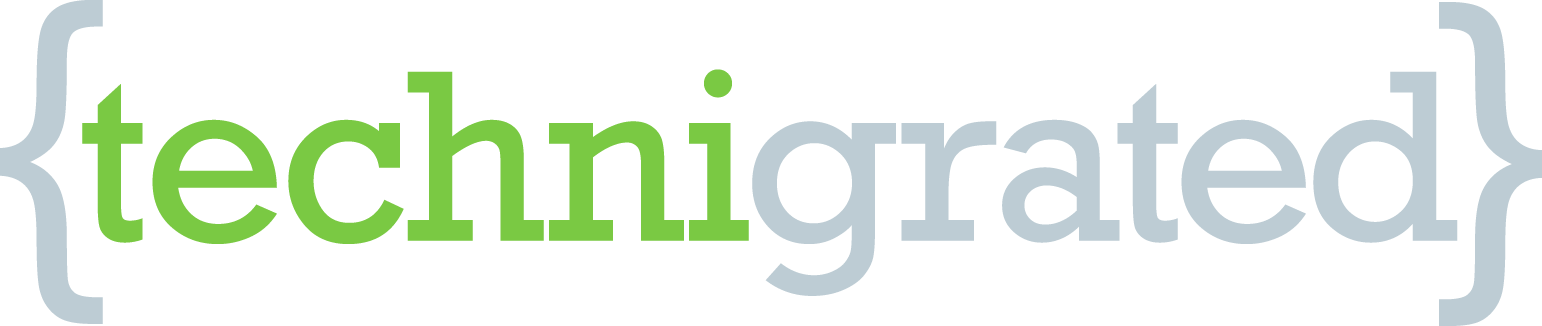Tips: Searching on the Mac
Everyone should know about Spotlight, the awesome search tool on the Mac but if you are totally new to Mac or haven’t yet explored all the virtues of Spotlight, here are three nifty little tips to get you searching better.
Where is that File, Actually?
Well, once you go to spotlight and the item you are looking for shows up in the list, where is that file located on your drive? You may not want to open it with the default application or maybe you just want to open it later.Well, if you hover over the name of the item in the list, a pop-up note with the file path will show up.
Searching Only Your Bookmarks
If you are like me, you have way too many bookmarks and some of them made on the fast fly.Of course I am going to organize them better someday…
• In Firefox:Click on the Bookmarks Menu, choose “Organize Bookmarks” from the drop down. AA Window will open up and at the top right corner there is a search bar. Type your query in the box and voila! A list of all incidences of your search will appear.


•In Safari:Go to the Bookmarks menu and choose Show All Bookmarks from the drop down. A Window opens up and in the top right corner of the window appears the search box. Note as in the picture below, if you choose coverflow there will be a search bar in the top right corner the window of the coverflowas well. Type in your search and there you have it, a list of all references to your item in your bookmarks.


Tip #3:Saving Your Spotlight Searches
It is the third time in a week you have searched for this thing. You wish you could remember where it is. Well you can actually save your search. Here’s how.
If you open your finder window (Dock>Smiley Mac Icon) you will see the search bar right there in the top right corner again. You type in your item or term. You see, when you perform a search in the finder, it automatically replaces the window with one that shows all the update “finds”. But look above the list on the right hand side and there is a little save button. Click it and you can save the search item in the sidebar! Groovy, huh? But aha! That is not all. Since it is in the sidebar, it becomes a Smart Folder so every time you or someone puts something in the folder or sends you something of that topic, it goes in the folder in the sidebar automatically! WooHoo!