
MMS is Available Today- iPhone 3G and iPhone 3GS
Summary
MMS (Multimedia Messaging Service) is now available to AT&T customers on the following iPhone models*:
* iPhone 3G
* iPhone 3GS
Follow the steps in this article to update your iPhone and enable MMS.
* MMS is not available on the original iPhone. Original iPhone owners: you can still view MMS messages you receive using the View my message website.
Products Affected
iPhone 3G, iPhone 3GS
AT&T MMS requires iPhone OS 3.1 and a carrier settings update. Use these steps to update your iPhone to the latest iPhone OS and carrier settings:
1. Make sure that you have a working Internet connection on your computer and that you are using iTunes 8.2 or later.
2. Connect iPhone to the computer and open iTunes.
3. Select your iPhone in the Devices list and click “Check for Update”.
* Update to iPhone OS 3.1 if prompted to do so.
4. Click “Update Settings” when prompted.

5. When the update is complete, you will see the following screen:
6. Restart your iPhone.
* Hold the power button until “slide to power off” appears. Slide to power off your device. When it is off, press the power button to turn it back on.
After iPhone restarts, verify MMS is active by creating a new text message. You should see the camera icon to the left of the text field:

For more information on using MMS, see the iPhone User Guide.
Additional Information
If you are unable to use MMS after following the above steps:
1. Disconnect and reconnect your iPhone and try again.
2. Verify that you are using iPhone OS 3.1 or later.
3. See iPhone 3G: Troubleshooting MMS for assistance.
4. If the issue persists, contact AT&T.
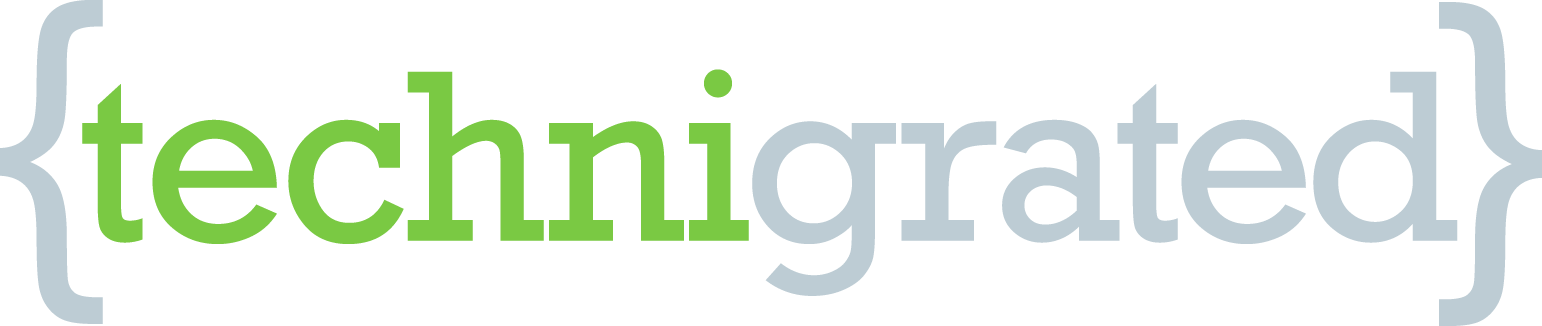












I write a music blog for my audience research class. I'm new to blogging and I want them to be good! So any advice you guys could give me would be great
I read a few topics. I respect your work and added blog to favorites.
I liked it. So much useful material. I read with great interest.